Entering, Editing & Submitting Grades
**As of May 2025, Incomplete grades are to be entered by the grading instructor via the Faculty Center in SIS and no longer require the Incomplete Grade form. Assignment of "I" grades is done using the same grading methods described below. The Incomplete Grade form hosted by the Registrar's Office has been retired.**
At the end of each semester, faculty are given access to Grade Rosters within the Student Information System to enter their students' final grades. Grade Rosters are generated during the last week of the class session.
- Once grade rosters are generated and grades have been entered and approved by the instructor, grades are posted twice daily (once in the morning and once in the afternoon) by the Registrar's Office.
- Grades are due 7 calendar days after the last day of the session's final exams or the last day of classes, whichever comes second.
- Each session's specific grading deadline can be found on the Registration Calendar page for that term.
- If you would like to send final grades from the Canvas gradebook to SIS, please use these instructions on the UWGB Knowledge Base: Sending Final Grades to SIS.
Keep in mind that it is not necessary to process all grades at one time. You have the ability to save any grades entered and later access the roster to enter more grades.
Note: SIS is unavailable from 3:00 am to 4:00am daily for backups. If you are in the system when backups start, you will be logged out and will lose any grades you've entered that haven't been saved.
If you would like to send final grades from the Canvas gradebook to SIS, please use these instructions on the UWGB Knowledge Base: Sending Final Grades to SIS.
Entering & Submitting Grades
Log in to the Student Information Center to access your Faculty Center.
Ensure the correct term is selected. To navigate to a different term, click the Change Term button.
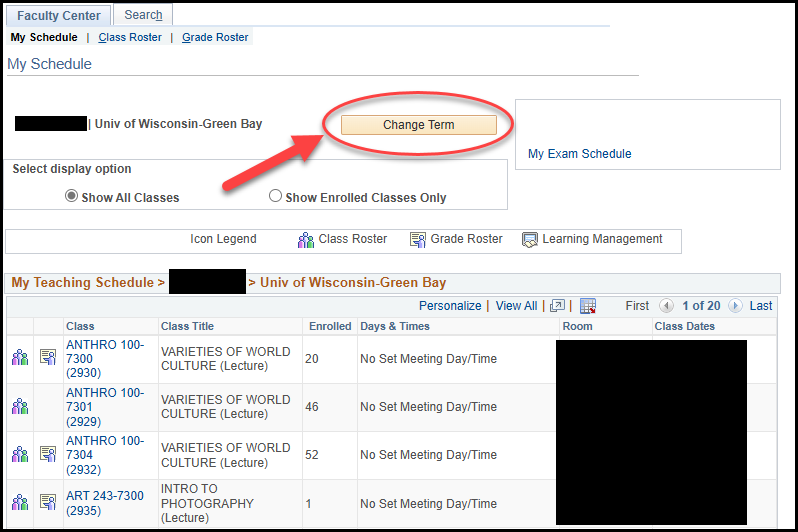
- Select the term you need and click Continue.
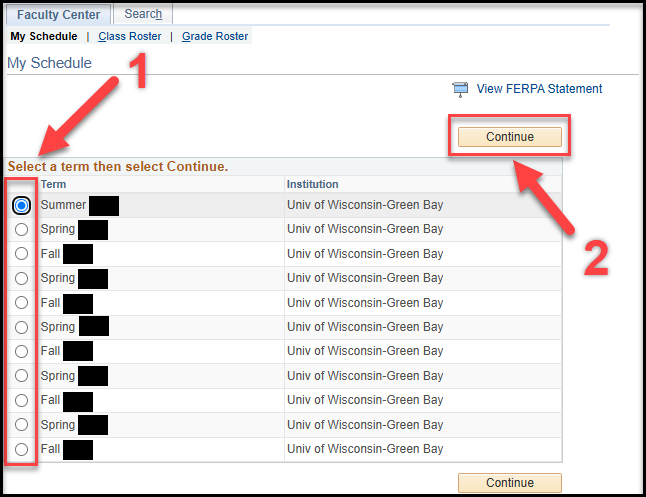
- Grade rosters are generated during the final week of a class's session. Once the grade roster has become available, the Grade Roster icon will appear next to the course in SIS. Click the Grade Roster icon next to the class you want to access.
![]()
If there is no grade roster icon next to a course, a grade roster has not been created. If you believe this to be an error, please contact the Registrar's Office for assistance at registrar@uwgb.edu.
The roster lists students alphabetically by last name of their preferred name. Grades are entered for each student using the drop-down menu in the Roster Grade column. Clicking on the drop-down menu will open a list of the available grade choices for each student.
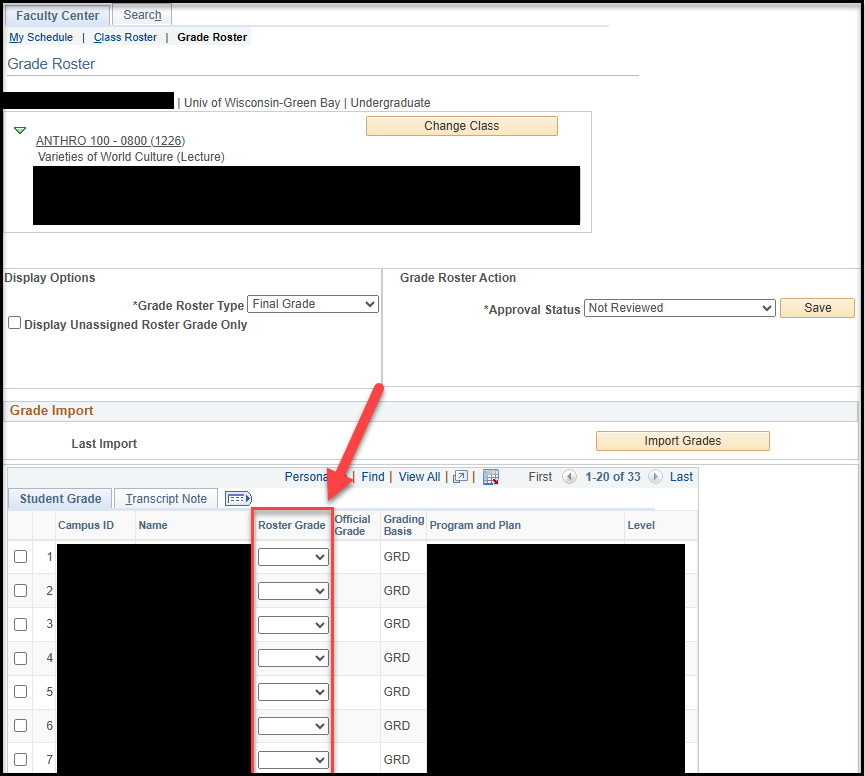
- Note that not all students are registered under the same grading basis. Most students/classes will have the standard GRD grading basis options (A, AB, B, etc.). Other students/classes may be enrolled with the P/NP (pass/no pass: I, NC, P, or WF) or AUD (audit: S or U) bases. For more information on the P/NP and Audit grading bases, see the grading policy and audit enrollment pages in the Catalog.
GRD grading basis options:
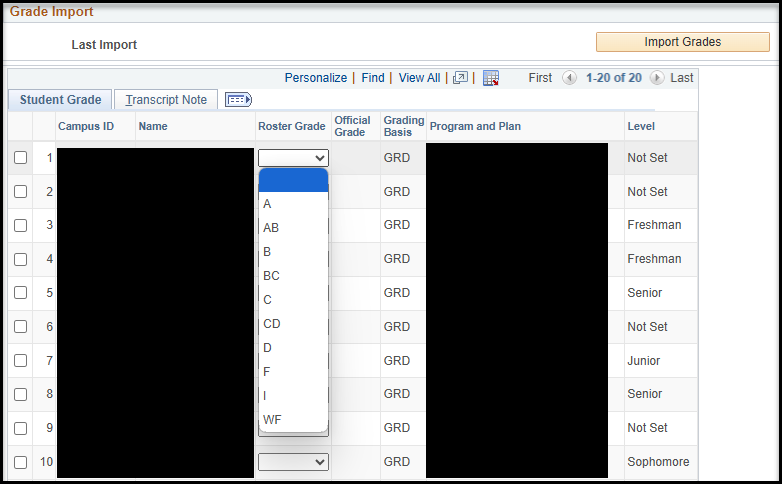
"I" stands for Incomplete. This grade is available to students enrolled in the GRD or P/NP grading basis. An "I" grade will grade will lapse to an "F" (GRD basis) or "NP" (P/NP) at the end of the following regular semester (spring & summer incompletes are due at the end of the following fall semester; fall and interim incompletes are due at the end of the following spring semester). To extend the "I" grade, approval must be obtained from the appropriate college dean. Changing an I grade can be done for previous semesters using the method described in the "Changing Grades" section at the bottom of this page.
"WF" is Unofficial Withdrawal. This grade is also available to students enrolled in the GRD or P/NP grading basis. While this grade has the same effect on GPA as an "F" grade, it indicates that the student stopped attending class.
P/NP (pass/no pass) grading basis options:
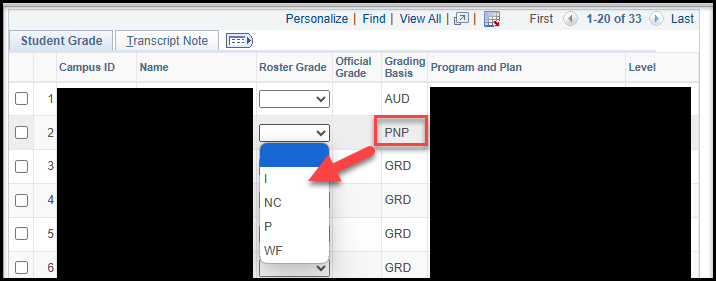
"P" stands for Passing (a grade of "C" or better), "NC" is No Credit (or No Pass; a grade of less than "C")
AUD (audit) grading basis options:
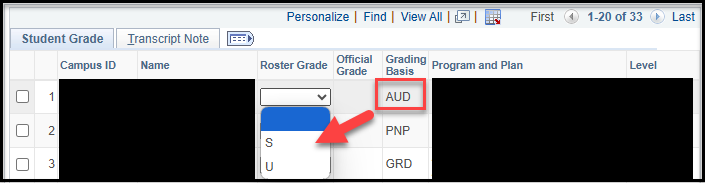
"S" stands for Satisfactory audit and "U" stands for Unsatisfactory audit.
To assign a grade en masse, begin by clicking either Select All at the bottom of the roster or checking the boxes on the left side next to the students you'd like to assign the same grade. Then, use the grades drop-down menu underneath the roster to select the specific grade to assign and click <- Add this grade to selected students next to it. If you utilize this option, you still retain the ability to edit individual grades (ex. 15 students earned an 'A', 2 earned a 'B'), this does not "lock" any grades for the students.
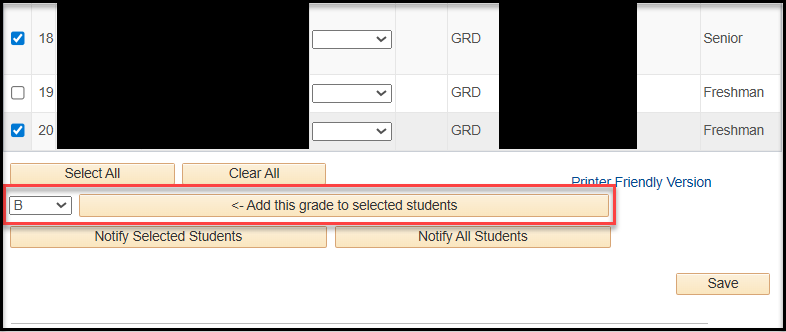
- As you are working, the notice below will appear at the top of the page. This is a reminder to save frequently as you are entering grades. The Save button is located at the bottom of the page (shown in the screenshot above). You will also need to save when you are finished entering grades.
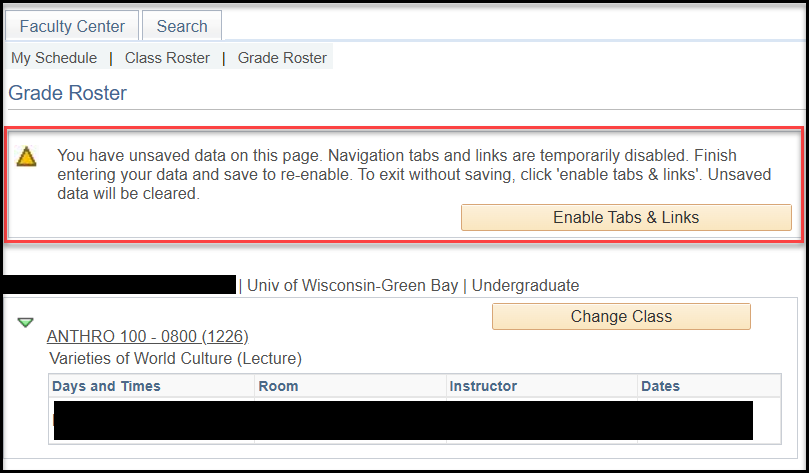
- After you have completely finished entered grades and have saved, scroll to the top of the page to the "Grade Roster Action" section. As shown below, use the drop-down arrow next to Approval Status, select Approved and then click the Save button next to the drop down menu box. ALL students must have a valid grade entered before the status can be changed.
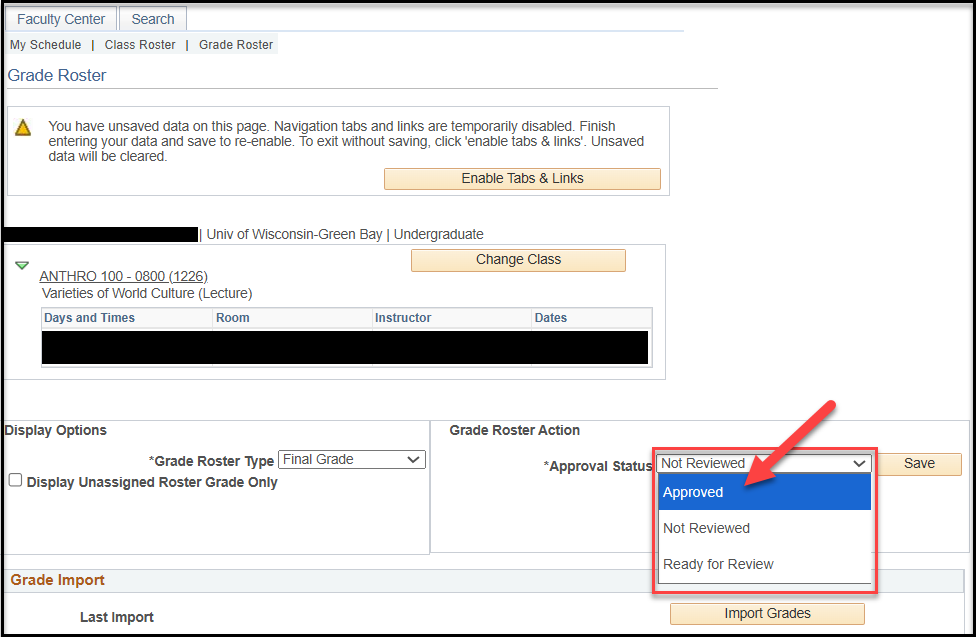
Choosing a status other than Approved (i.e. Ready for Review or Not Reviewed) will result in the grade posting process NOT updating the grade on the student record.
- After saving the Approved status, your screen should look similar to the one shown below. The Grade Input drop-downs have been replaced by the static grades you've entered and the Official Grade column is empty.
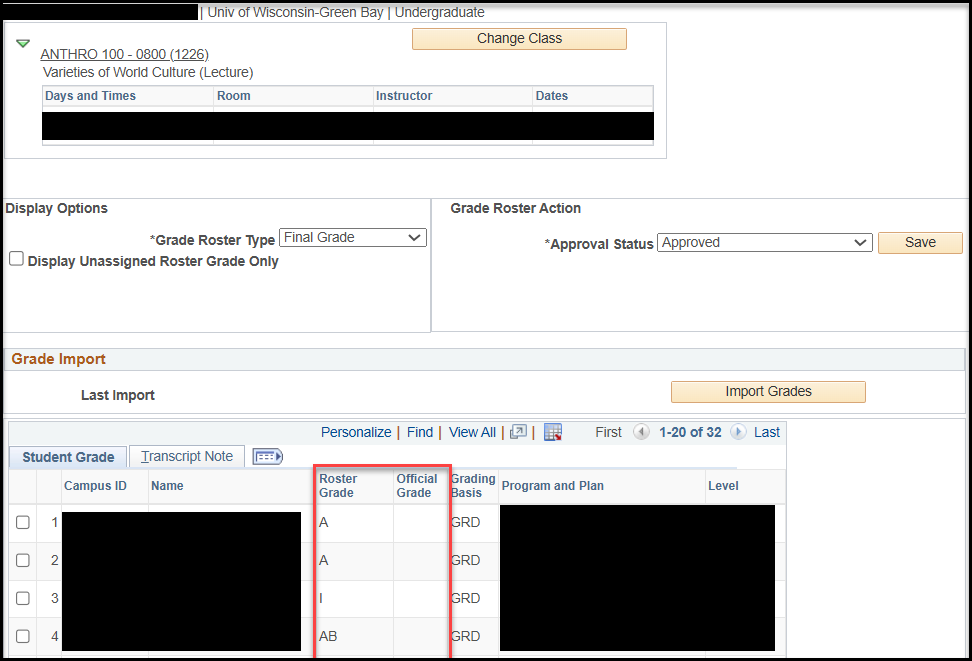
Students will not be able to see their grades until the grade posting process has been run by the Registrar's Office. This process runs automatically twice a day, once in the morning and once in the afternoon. There are several indicators that will tell you if your grades have been posted: 1) the Approval Status becomes grayed out and "Posted" appears next to it; 2) the Official Grade column will be populated; 3) "Posted" will appear next to each student's row.
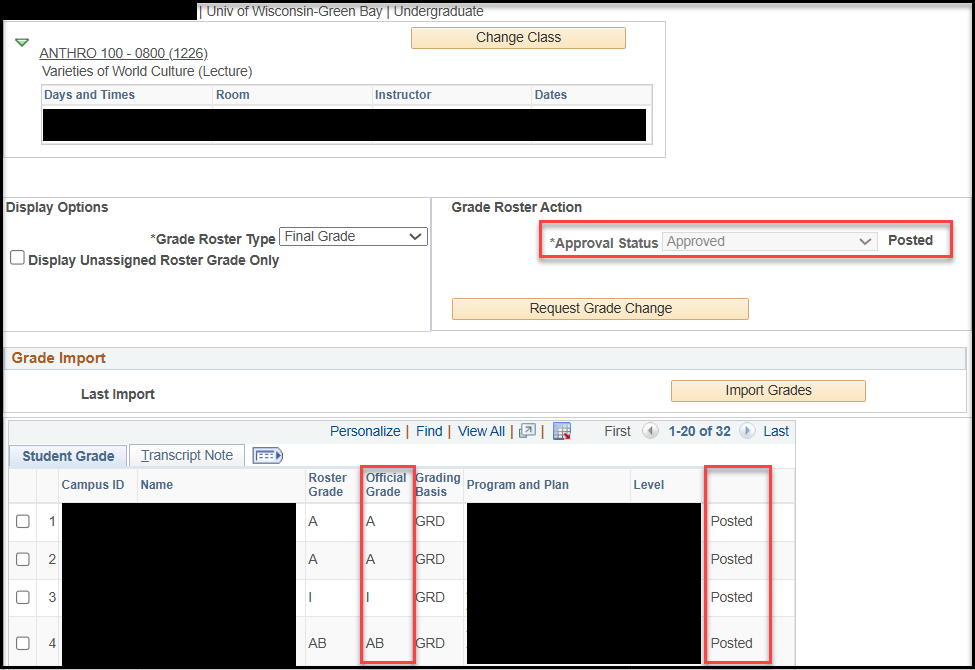
If these indicators are present, your grades have been posted and available to your students to review in SIS.
Changing Grades
If you need to change a grade after your grade roster has already been posted, click Request Grade Change in the Grade Roster Action section:
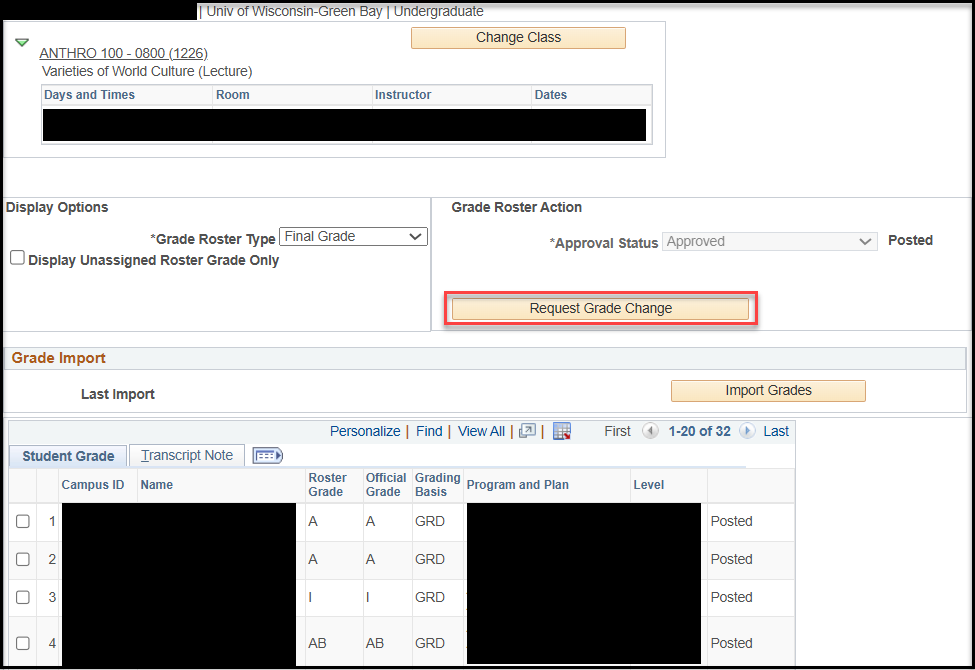
Using the drop-down menus in the Official Grade column, select the new grade and click Submit at the bottom of the page.
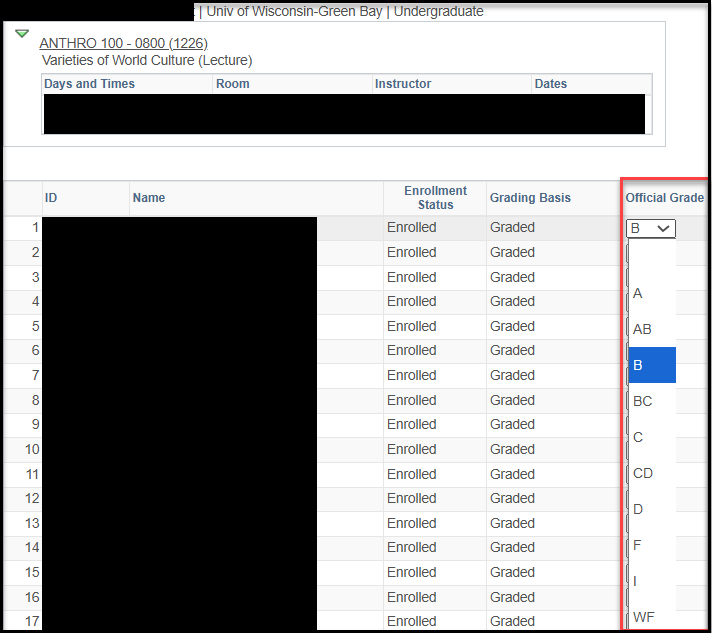
- If the change has gone through, you will see Success appear next to the student.
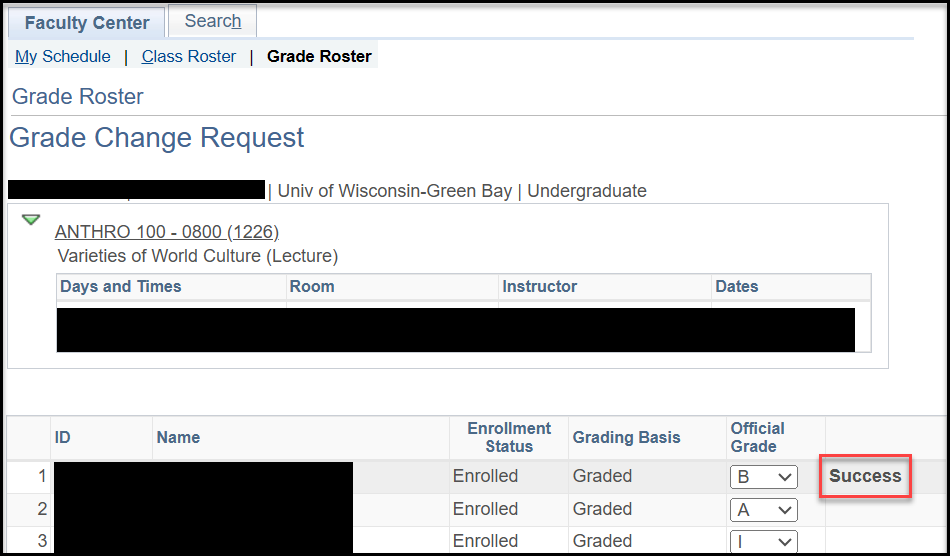
- If you click Return to Grade Roster on the bottom of the page, you will see that the grade has officially changed. The old grade will appear in the Roster Grade column.
