How To Log In
On the UW-Green Bay home page, click on the SIS link the top of the page.

OR click on the SIS link at the bottom of the home page.
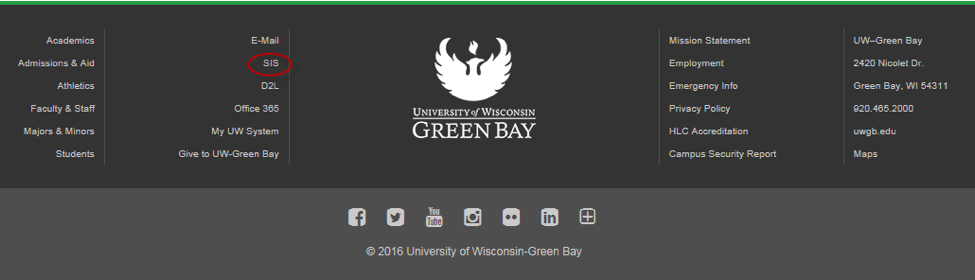
OR from the Faculty & Staff page, click on the SIS link in the middle of the sidebar.

Enter your SIS User ID and password. Your user ID and password are the same as your network username and password.
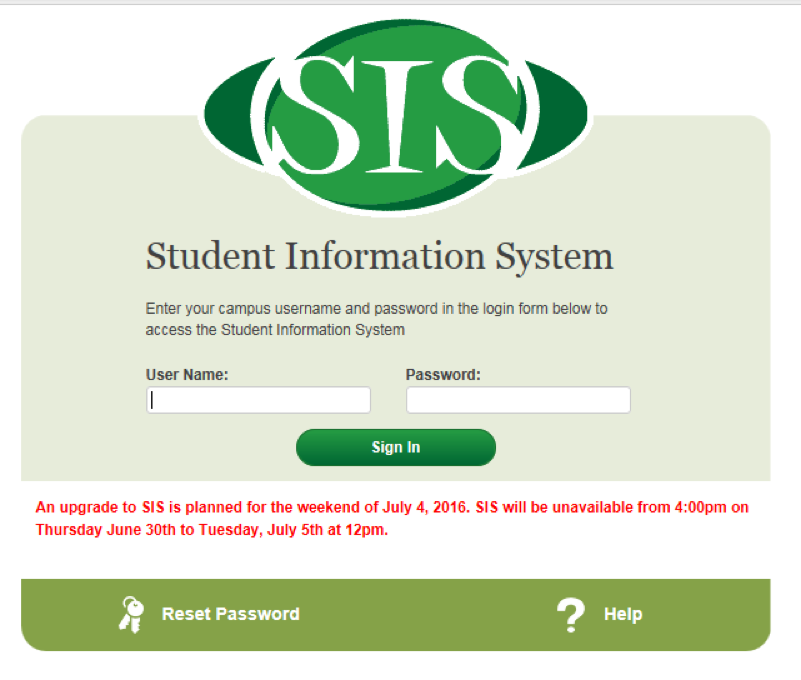
You should now be logged into the PeopleSoft Student Information System. If you have difficulty logging on after following these instructions, you can contact GBIT.
Below is the Faculty Center main menu. Your personal security determines what information you have access to view and/or modify.
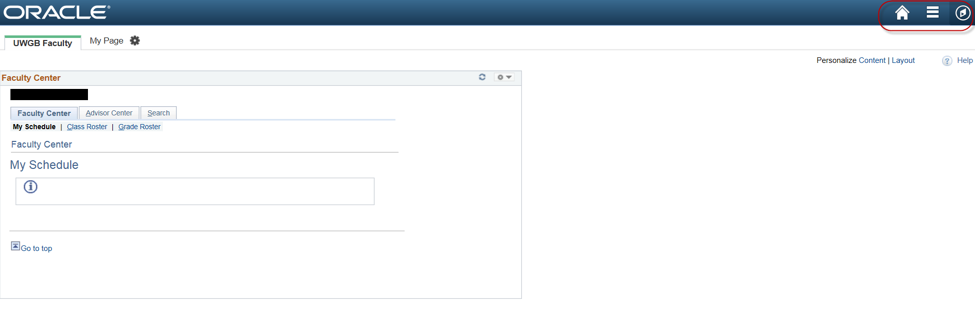
Once logged into SIS, you will have three new icons on the right side of your menu bar.
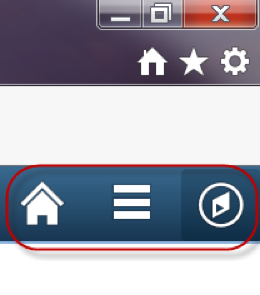

This is your SIS Home icon. It will return you to your original login screen within SIS.

This is your Actions List icon. It is possible you will use this icon only to sign out of SIS.

This is your NavBar (or Navigational Bar) icon. It is where you will navigate to pages in SIS beyond your login screen.
More Images:
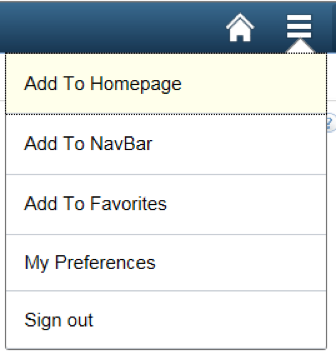
Action List 
NavBar