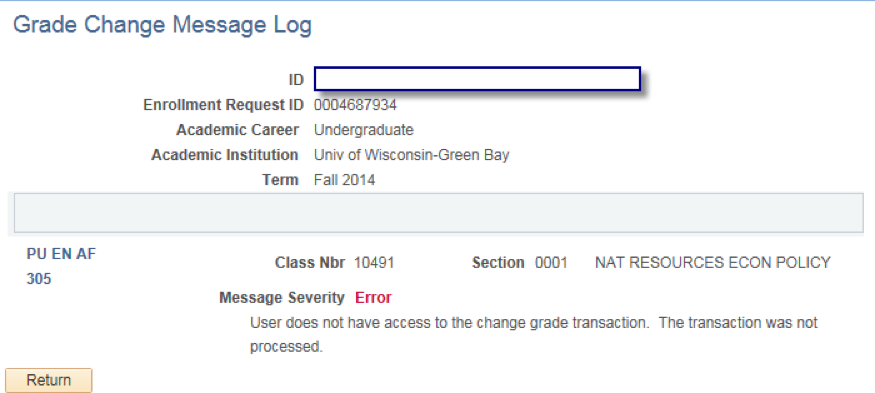Viewing/Changing Grades From a Previous Term
1. From the Faculty Center click the Change Term button.
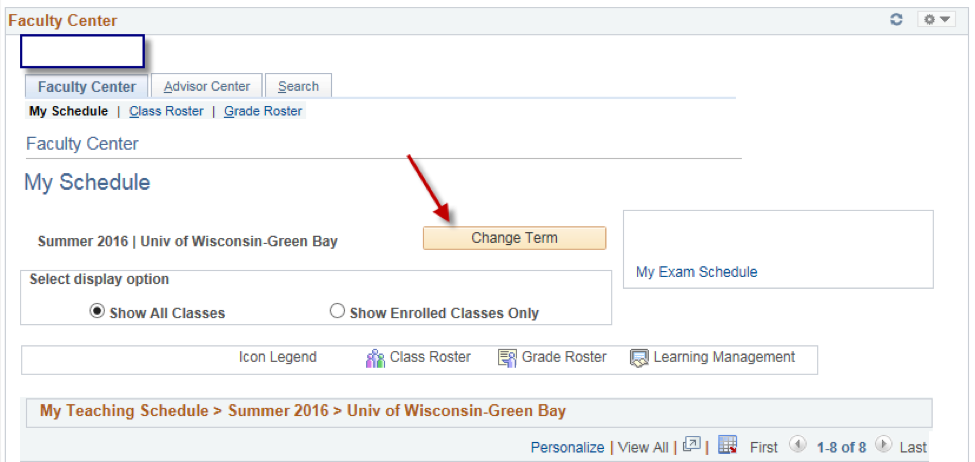
2. On the next screen select the term's grades you would like to see, and click continue to see the list of courses taught for that semester.
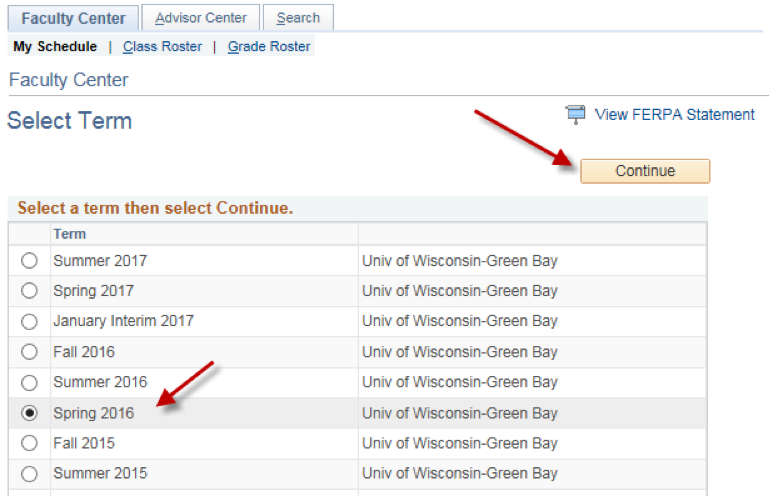
3. Once presented with the class list select the Grade Roster icon to view the class grades.
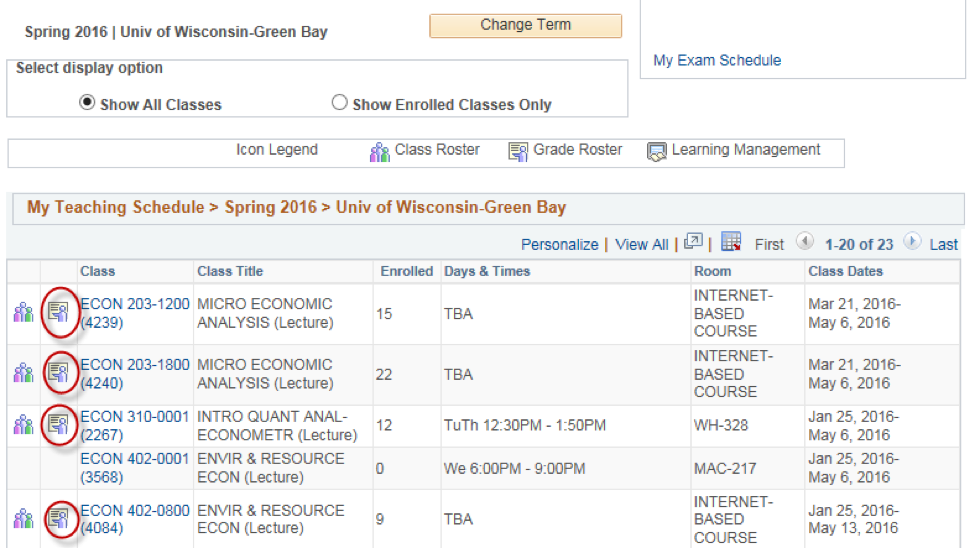
Click on Request Grade Change.
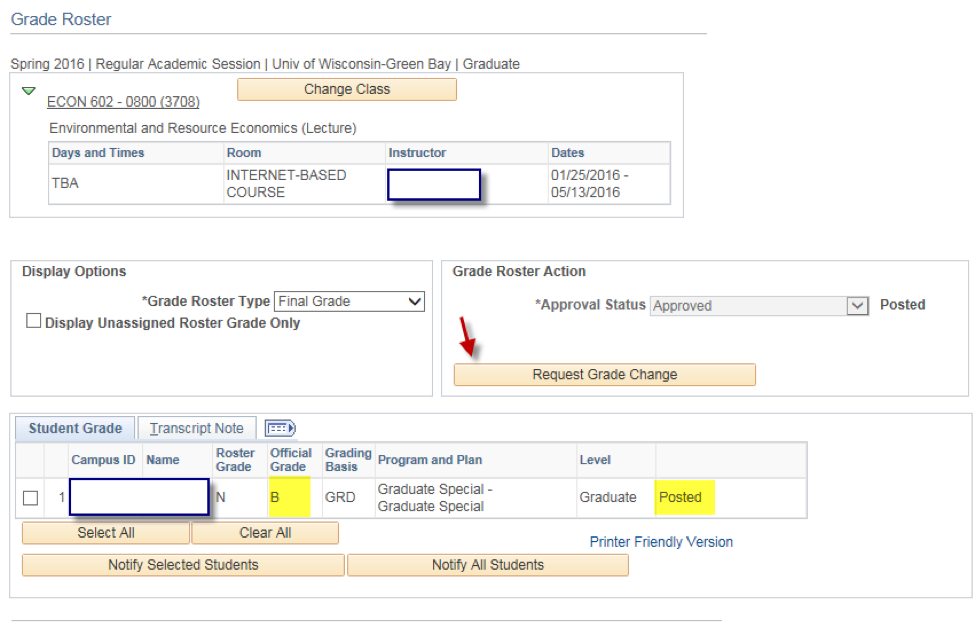
Select new grade and press the Submit button
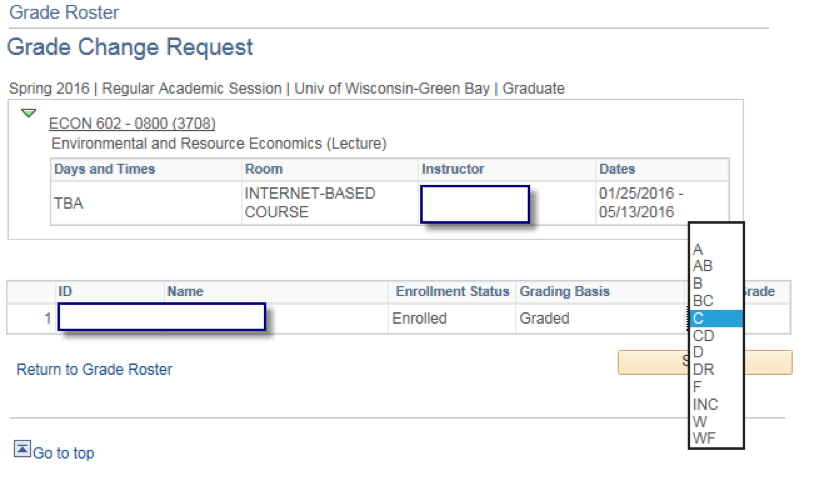
You have access to change a grade during the following term. For example, if we're in the Fall semester of 2016 you can change a grade for the Spring 2016 semester up until the end of the Fall 2016 semester. Likewise, if we're in the Spring semester of 2017 you can change a grade for the Fall 2016 up until the end of the Spring 2017 semester. Once the following semester (of the one you want to change) is over, you cannot change the grade. Those changes need to go through your dean and the dean notifies the Registrar's Office.

If you do attempt to change a grade from a semester where the grade change time has expired you will see Errors.
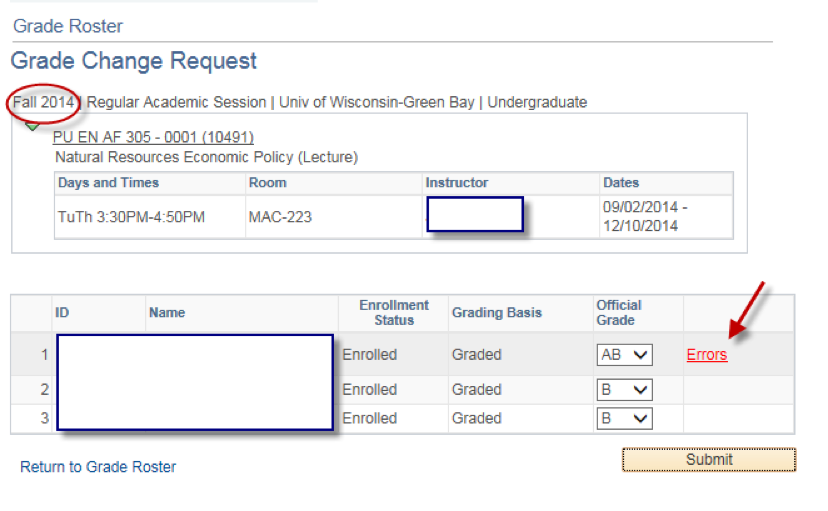
Clicking on Errors will give you this explanation: