Update your emergency contact information
- Click on Emergency Contact located towards the bottom of the student service center.
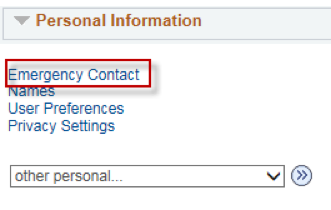
- Click on Add an Emergency Contact or if one already exists Edit.
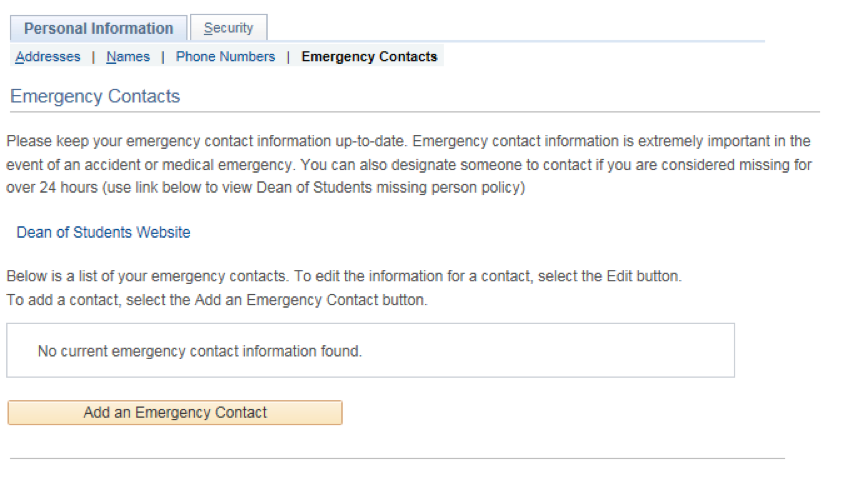
- Enter the contact name (last name, first name)
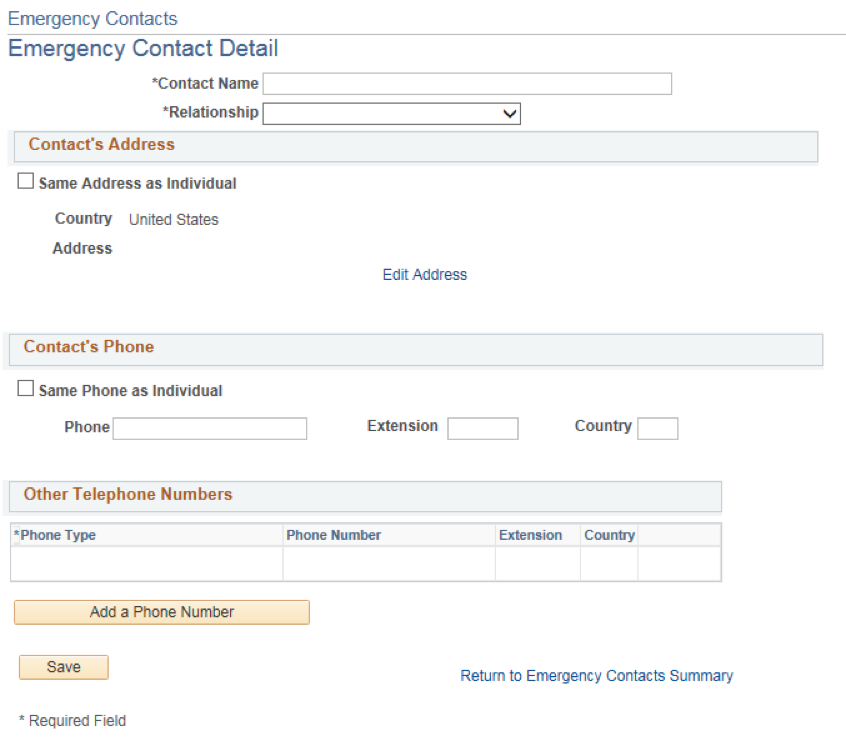
- Select the 'Emergency Contact Type' from the dropdown menu.
Emergency -- Contact this person in case of an emergency.
Missing Person -- Contact this person if you are determined to be missing for 24 hours.
Emergency & Missing Person -- Contact this person in case of an Emergency or if you are determined to be missing for 24 hours. - Click Edit Address to add or update the address of the contact
If you check the box labeled “Check here if this contact has the same address/ phone number as the individual” and the individual moves at a future date, there is no need to update the emergency contact address. It will be updated automatically to reflect the individual’s new address in SIS. - 5. Enter telephone number(s)
Be sure to enter a telephone number where the emergency contact can easily be reached. To be safe, you might want to enter more than one phone number (click the Add a Phone Number button). - Click the Save button.
- At the next screen where it says ‘The Save Was Successful’, click OK.