GB Alert
Stay Informed
Enhance your emergency preparedness by signing up for this notification system.
Get notified by text or email in the event of a campus emergency using GB Alert. This is an opt-in, voluntary system and will be used for emergency notification purposes only. Emergencies include credible, ongoing incidents that pose a threat to the University community. At no time will GB Alert be used to distribute advertising or other unsolicited content. This is a system which uses voluntary enrollment and will be used for emergency notification purposes only.
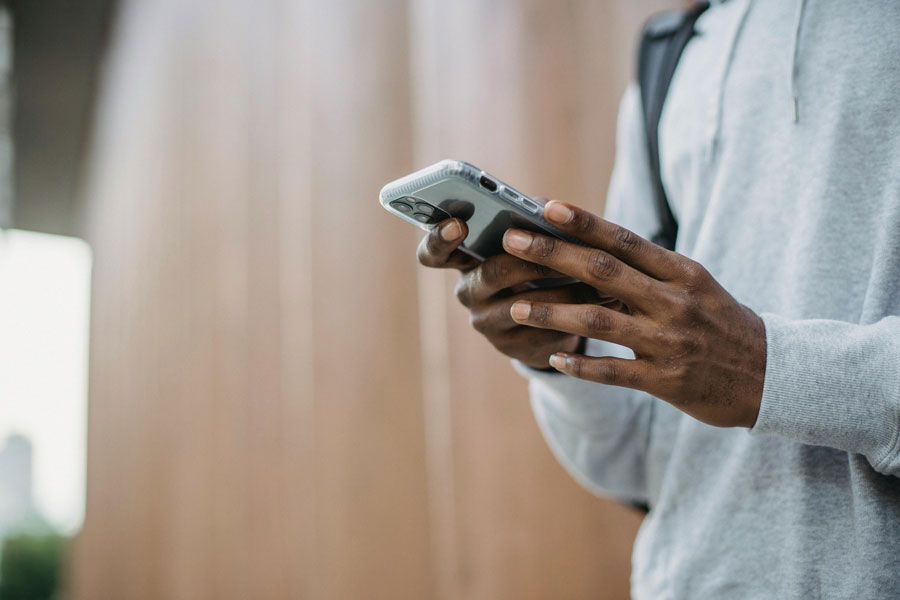
No Cost
Subscribers to GB Alert pay no fees for service, other than the normal fees charged by their mobile service provider for receiving text messages.
Questions About GB Alert?
No worries, we're here to help! For each registered user, GB Alert can deliver two texts and emails to two cell phones.
For Students, Staff & Faculty
GB Alert is made for students, staff and faculty. Your account will stay active for 5 years; after that, you'll need to sign up again.
What GB Alerts Say
A short text message will state the type of threat and indicated suggested action. For instance, for the presence of a gunman on campus: "GUNMAN AT LARGE (LOCATION). RUN, HIDE or FIGHT TO PROTECT YOURSELF."
When necessary, you might be directed to go to the University's emergency website, which is the primary and most complete resource for current emergency information. GB Alerts text messaging service is just one of the methods the University will use to communicate emergency information. Do not reply to a GB Alert text or email message.
How to Sign Up
- Depending on whether you are signed on to a campus network computer and what browser you are using, you may first be prompted to log in with your UWGB username and password.
- Your UWGB username will automatically be assigned to your account.
- You will be required to use your UWGB account password due to single point authentication. Use the same information as you would use to access your campus email. (Remember, do not add the "@uwgb.edu" extension to your user name or it will fail)
- Sign up for at least one group. You may select multiple groups and add or remove a group at any time by logging into GB Alert and updating your selections. For example:
- If you reside on the UW-Green Bay campus in Residence Life, you may want to select both UW-Green Bay as well as UW-Green Bay Residence Life.
- If you attend classes at both UW-Green Bay main campus and Sheboygan campus you may want to select both relevant groups.
- Enter a cell phone number and select your carrier.
- Review the Terms of Use, check the box and click on "Create Account."
- Your phone will receive a text message with a four-digit validation code. You will be automatically forwarded to a screen where you must enter the validation code under the SMS (text messaging) section and click the "Validate" button. You don't need to keep your validation code.
- You can also add an additional cell phone number or an email address to receive text messages.
Please note: UW-Green Bay does not guarantee the successful delivery of each message to each individual recipient. The service depends on the individual email systems, cellular, and mobile phone carriers to deliver SMS and email messages to each recipient.
Didn't Receive the Validation Message?
It's possible that your phone number wasn't formatted correctly, you selected the wrong mobile carrier, or the confirmation code timed out.
- Log into your account using your GB Alert password.
- Select the "services" tab at the top of the interface.
- View the list of phone numbers you have entered for GB Alert. Phone numbers should be formatted: 555-555-5555.
- If your phone number isn't in that format, click the "delete" link to remove your phone number.
- Re-enter your phone number, select the carrier and click "Add SMS" to add the number back into the system.

Questions?
We're here to answer them! If you need to know more about our alert system, get in touch with our team.