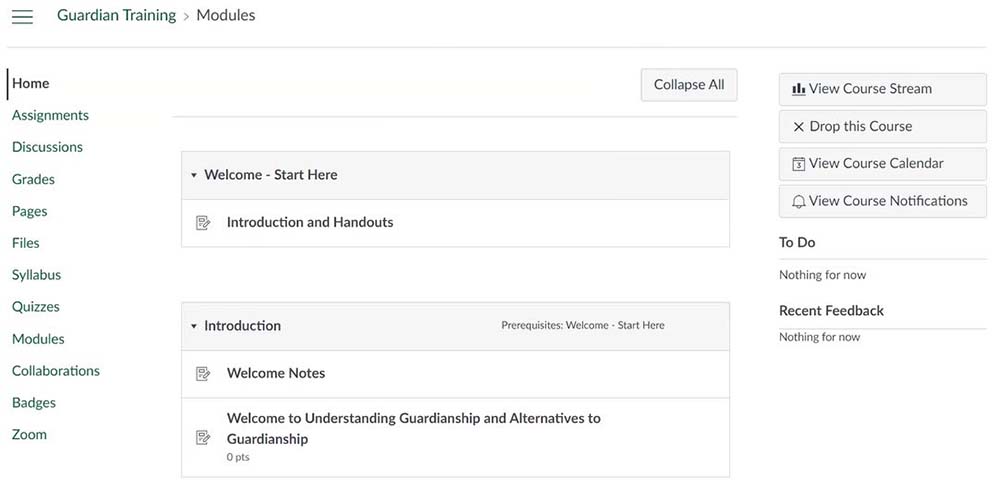How to Register for the Guardian Training
- On the homepage of the Guardianship Training website, select the ‘Take the Training’ button.
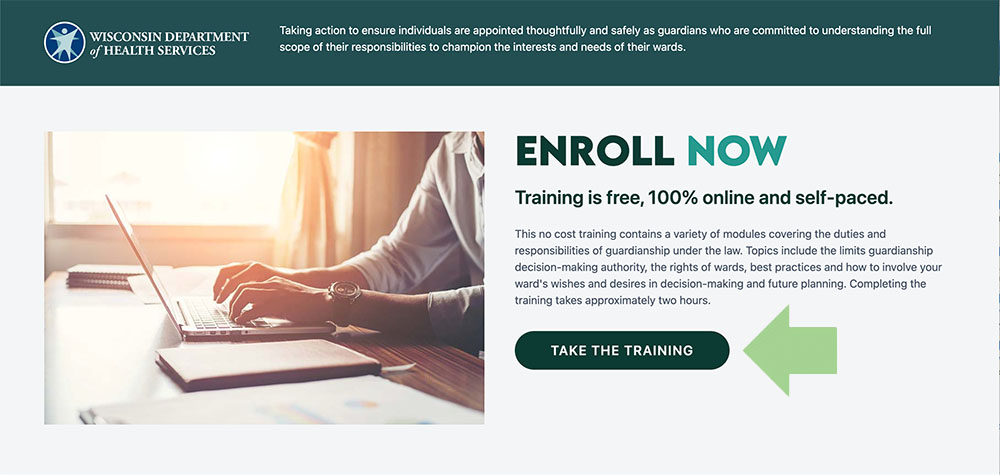
- Enter the required information on the Guardianship Registry registration and select ‘Submit’.
- You will be brought to a screen that says "Thank you for your application to the Guardianship Training Registry. Watch your inbox for additional information." At this point, you will need to check the inbox of the email you used to register for the course.
- Select the link in the Application Confirmation email to complete the class registration.
- On the following screen, click the ‘Enroll Now’ button, do not select the cart icon.
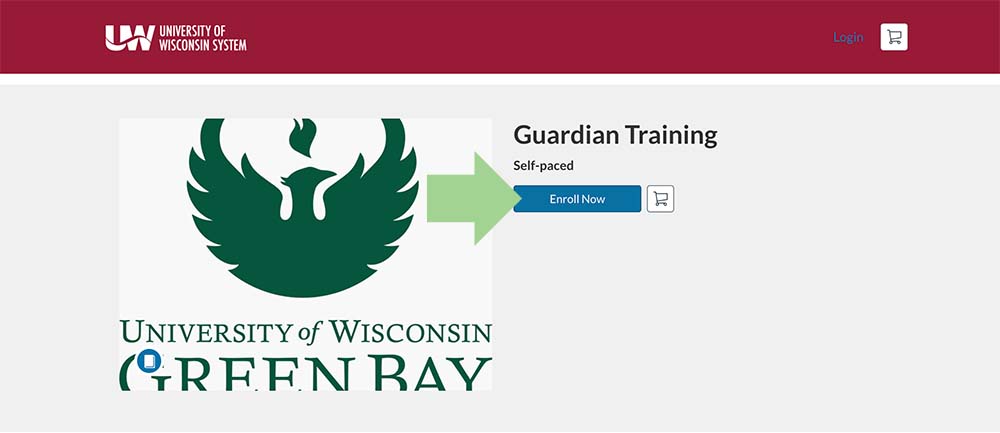
- Enter the required information, select the check box for the ‘Acceptable Use Policy’ and I’m not a robot, and choose ‘Register New Account’.
- Select ‘Enroll’.
- Select ‘Go to Courses’.
- When you have reached the screen below, go to the inbox of the email you registered for the Canvas course with.
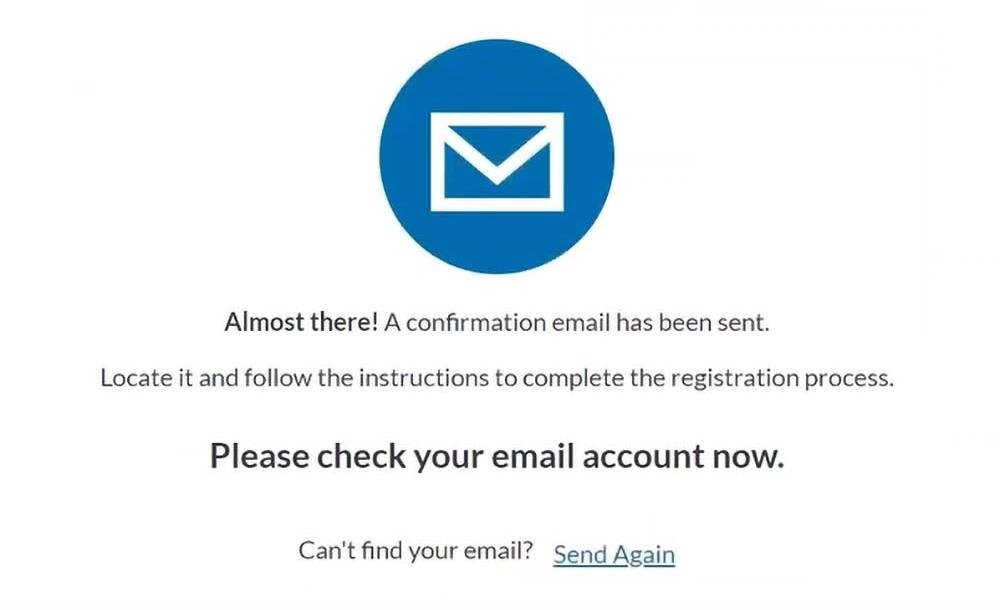
- In the ‘Welcome to Catalog’ email, select ‘Complete Registration.’
- Enter a password for your Canvas account, this is where the training course is held, then select ‘Register.’
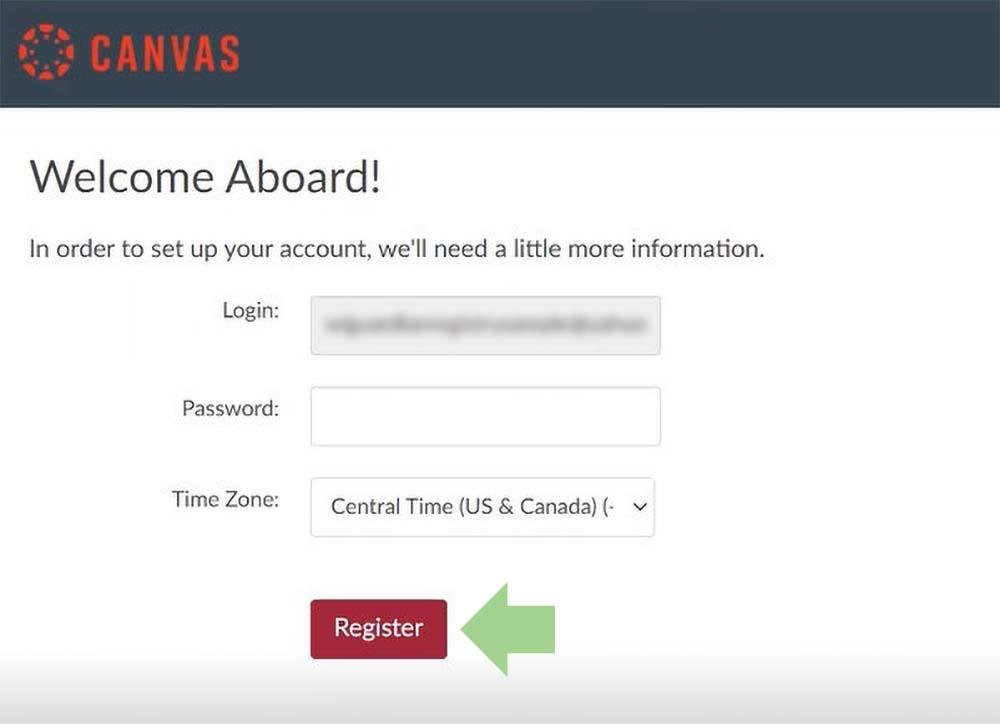
- You will then be brought to the UW-Systems Portal where you can access the training course by selecting ‘Begin Course’.
- You will be redirected to the homepage of the Guardianship Trianing and can begin taking the course.