Submit ID Photo
If you are participating in GB Orientation, you should submit a photo at least 24 hours in advance, following the guidelines below to receive your University ID card at orientation.
If you do not submit a photo prior to your scheduled orientation session or are unable to submit a photo, please visit the on-campus University ID Services location during the orientation session or email universityid@uwgb.edu for assistance.
How to Submit Your Photo Online
- Go to the eAccounts Portal
- Enter your network login and password
- Click on the Profile tab
- Click on the Click to submit a new photo link
- Please read the Terms of Service (ID Services Policy) and continue if you approve
- Follow the requirements to upload and submit a photo
- University ID Services will email you regarding next steps
Acceptable vs Unacceptable ID Photos
When submitting your ID photo online, it's important to follow the University's standards.

Accepted
Requirements
- Photos must be
- Current (taken within the last six months)
- A front-facing view of ONLY the cardholder
- In color
- In focus
- Free of social media filters
- Not generated or retouched by AI
- Taken on a solid, light color background
- The photo MUST be .jpg (or .jpeg) file format.
Position and Attire
- When taking the photo, the subject should
- Ensure no family, friends, animals, objects, hands, etc are in the shot
- Be centered and forward-facing (avoid head-tilting)
- Be in regular attire (no uniforms or costumes)
- Not wear dark glasses or hats (unless required for religious or medical reasons)
- Attempt to reduce glare if wearing glasses
Not Accepted

Hand Gestures

Hat

Filters

Friend in shot

Dark Photo

Cropped Photo

Busy Background
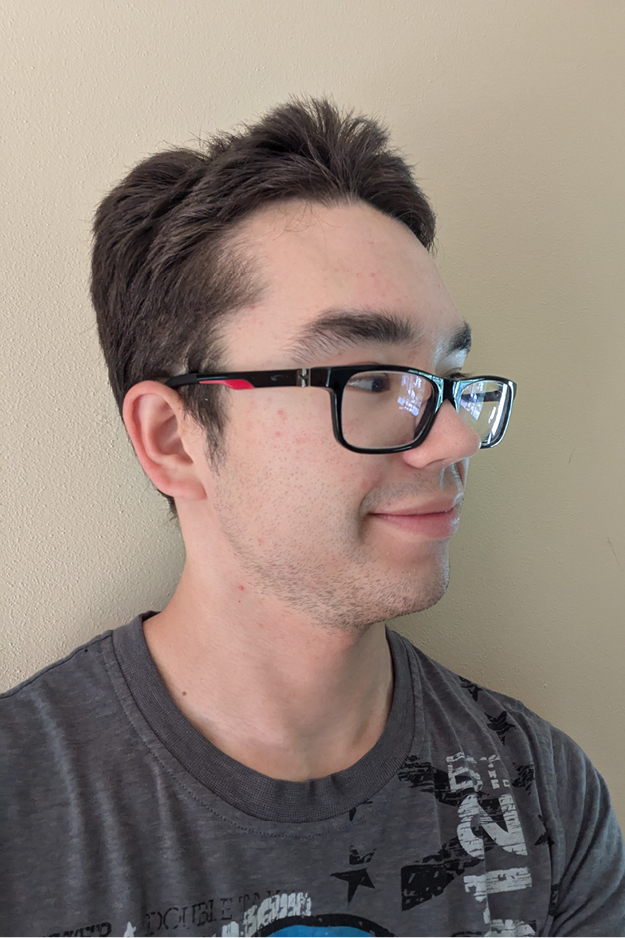
Facing away from camera

Photo in Car
*Failure to comply with any or all of these requirements will result in your ID photo not being accepted for processing and may require you to have your photo taken in person.
How to Receive Your University ID
Pick Up
When your photo is accepted you will receive a confirmation email from University ID Services. If you are attending a GB Orientation session, please make sure to submit your photo at least 24 hours prior to your scheduled orientation session. Your University ID card will be available to pick up at the completion of your orientation session.
If we need to mail your University ID card, please allow 3-5 business days for processing. Our office does observe some holidays/closings and processing time may take longer during these periods of time. Your University ID card will be mailed via the US Postal Service, to your permanent home address on file. At this time, University ID cards will not be mailed outside of the U.S. International Students may pick up their University ID card when they arrive on campus.
Frequently Asked Questions
UW-Green Bay Students, Faculty, and Staff are issued a University ID card as part of their ongoing relationship with the University. The University ID card is the official UW-Green Bay identification and should be carried with you or be readily available to you while on any UW-Green Bay campus. On the Green Bay campus, your University ID card may be required to access select buildings and classrooms. Your University ID card also gives you access to your University accounts, and allows you to gain access to campus services.
The ID card photo should show the full face of the individual, without a hat, dark glasses, people, objects, dark/busy background or filters. Head coverings may be permitted due to religious beliefs, provided the head covering does not obscure the face. Please review the passport photo guidelines
If your photo shows that it is a .jpg/.jpeg, but you are receiving the error message “Photo must be a .jpg”, then your photo was taken in high efficiency mode. Newer iPhones take images in high efficiency mode, which results in a high-quality image, but the file will save it as a .heic file not recognized by our online photo submission portal. It does show the file in your phone photos as a .jpg, which is what you are seeing. To change this:
- Open ‘settings’ on your iPhone and tap on ‘camera’.
- Choose ‘formats’, from the onscreen options.
- Select the ‘most compatible’ format.
- Take a new photo of yourself and the gov’t ID document.
- Submit the new photos. To revert your settings back to high efficiency mode, simply go back into the camera settings and change the format back
If you are a first-year or transfer student attending a GB Orientation, please submit a photo at least 24 hours in advance and your University ID Card will be available to pick up at the completion of your orientation session. Students that do not submit a photo prior to the scheduled orientation session or students that do not have the resources to submit a photo, should visit the on-campus University ID Services location during the orientation session. If you do not attend a GB Orientation session, please follow the steps to submit a photo. Once the photo is approved, University ID Services will email you regarding the next steps.
You MUST attach a photo of a Valid Government Issued Photo ID (ex. Driver’s license or Passport) when using the Online Photo system. If your valid photo ID does not look like the photo being uploaded, we will reject your photo. Once approved, the Government Issued ID will be deleted.
Got a Question?
ID Services is here to help! If you are having trouble uploading your online photo or need to request to take your photo in person, just send us an email.