Authorized Party Access
Students can grant others "Authorized Party" access to their student billing information and payments. This is a great option to allow a parent or guardian to pay your student bill directly. This gives them access only to student financial account information and the ability to make online payments.
How Authorized Party Access Works
Once a parent, guardian or other has been given Authorized Party Access by the student, they may login to Nelnet Campus Commerce, our online vendor, to view the student's financial account and make electronic payments.
- First, the student designates their Authorized Party through the UW-Green Bay Student Information System (SIS).
- An email message is then sent to the Authorized Party from Nelnet Campus Commerce (NCC). The email will contain a link and instructions to complete to setup process.
- The Authorized Party can then access the Nelnet Campus Commerce portal, where they can view the student's financial account and make electronic payments. See Authorized Guest Instructions below.
Guests who have Authorized Party access have the ability to:
- View financial account information.
- Make online payments to student's account with credit/debit card or electronic check.
How to designate an Authorized Party
Below are step-by-step instructions for a student to add an Authorized Party to allow others to make payments.
- Log in to the Student Information System (SIS) with your campus user name and password
- Click the “Make a Payment or Manage Refunds” link on home page of your SIS account
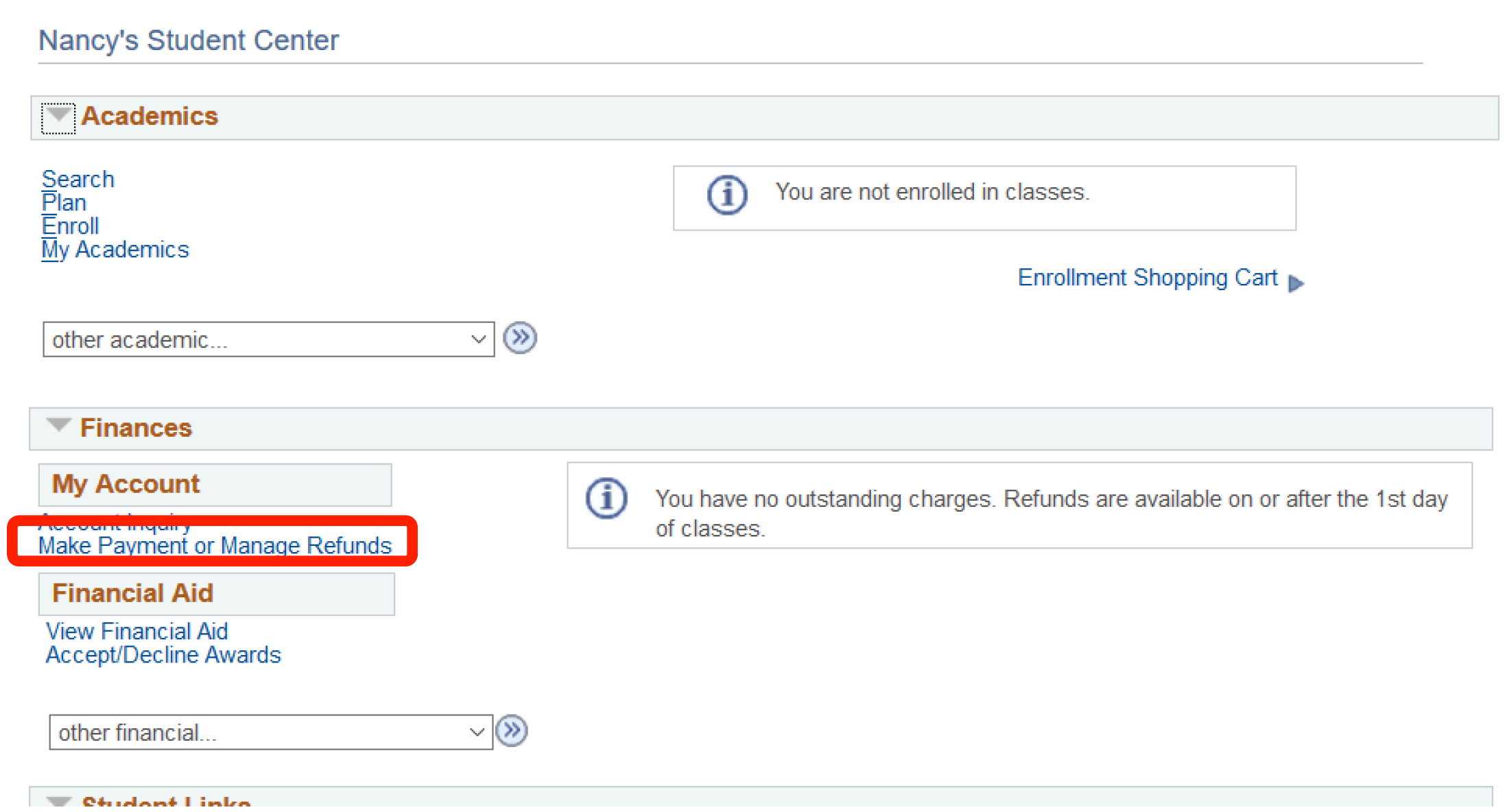
- This link will bring you to our online payment vendor, Nelnet Business Solutions (NBS)
- Once you're on the Nelnet screen click “Add Authorized Party” link in lower box
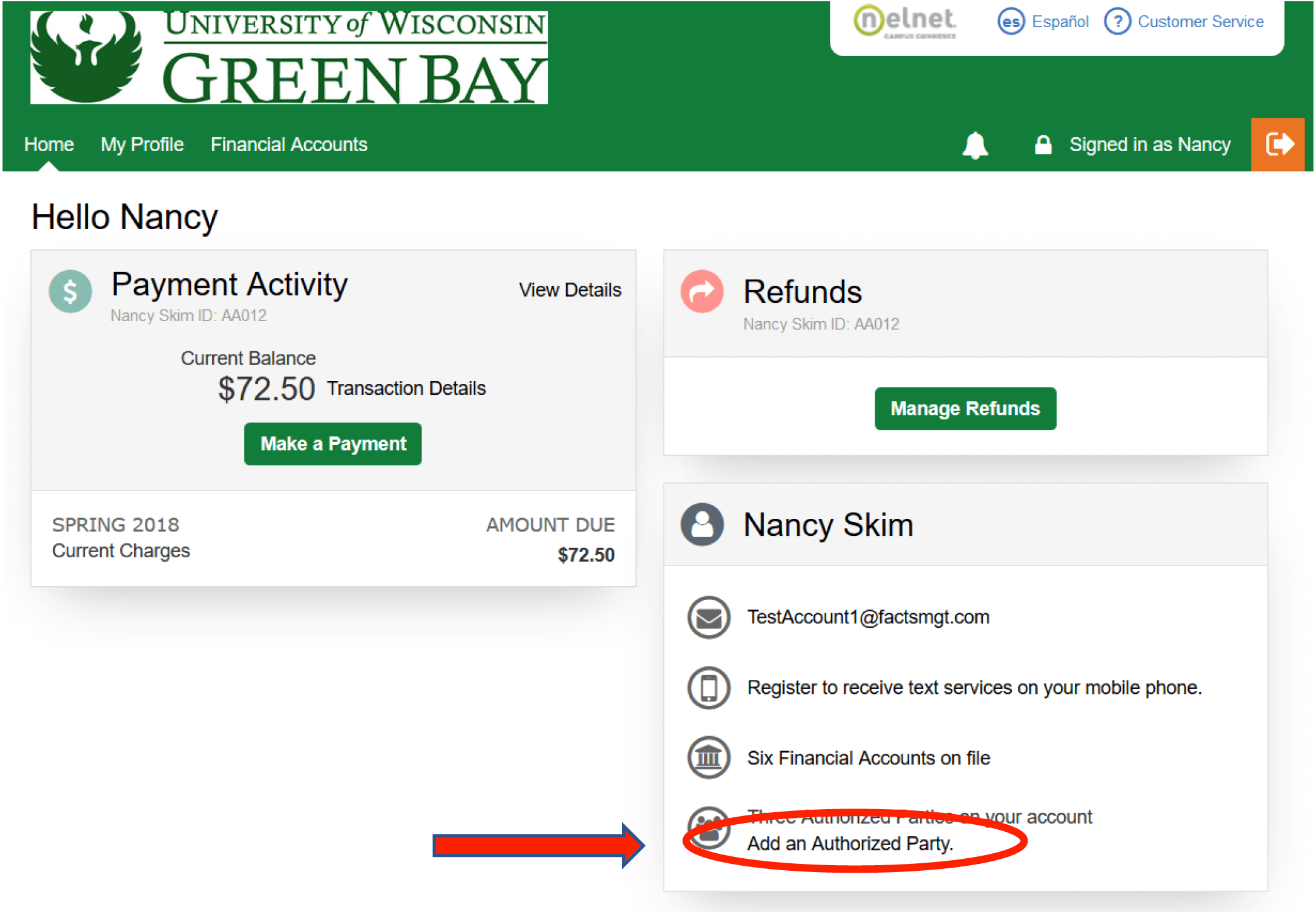
- On the “Add Authorized Party” screen complete the following:
- Type in First and Last name of person you are granting access as Authorized Party allowing them to make payments on your SIS account
- Clicking the “include the details that make up my balance” box will give the authorized party the ability to see account balance details of your account. NO other student information (such as grades, class enrollments, etc) will be viewable.
- If the “include the details that make up my balance” box is not checked, the authorized party can only view the balance due on your SIS account.
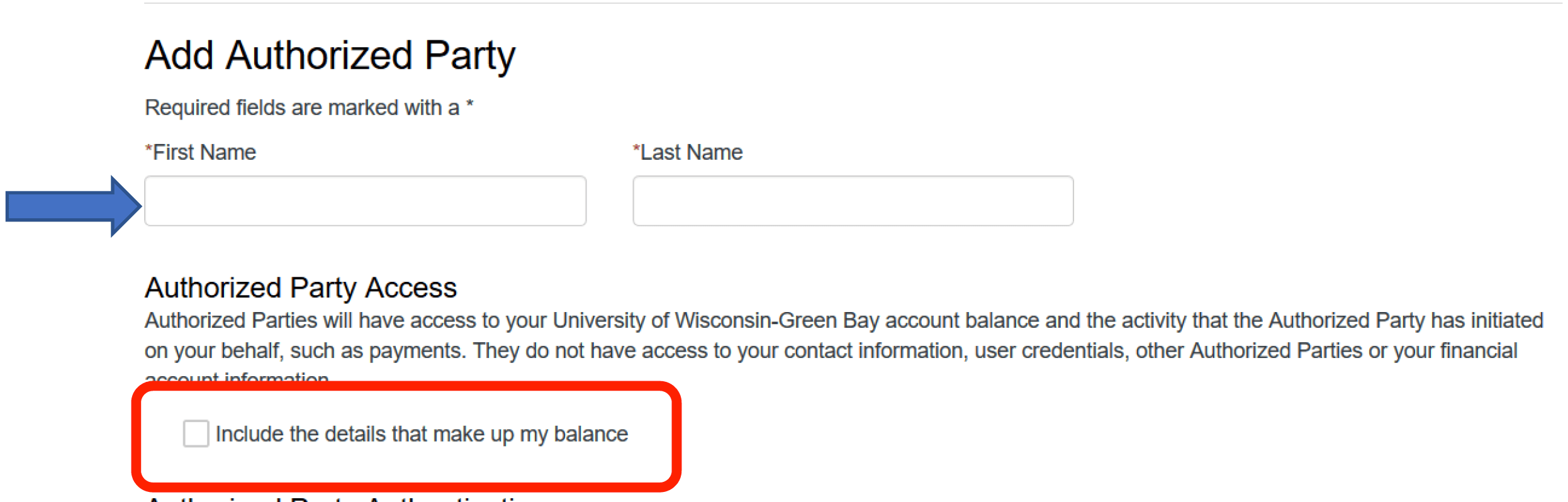
- Create an “Authorized Party Authentication” question and answer.
Be certain the person you are granting access knows the correct answer to the authentication question - Enter a current valid email address for the ‘authorized party’.
- Click ‘Save’
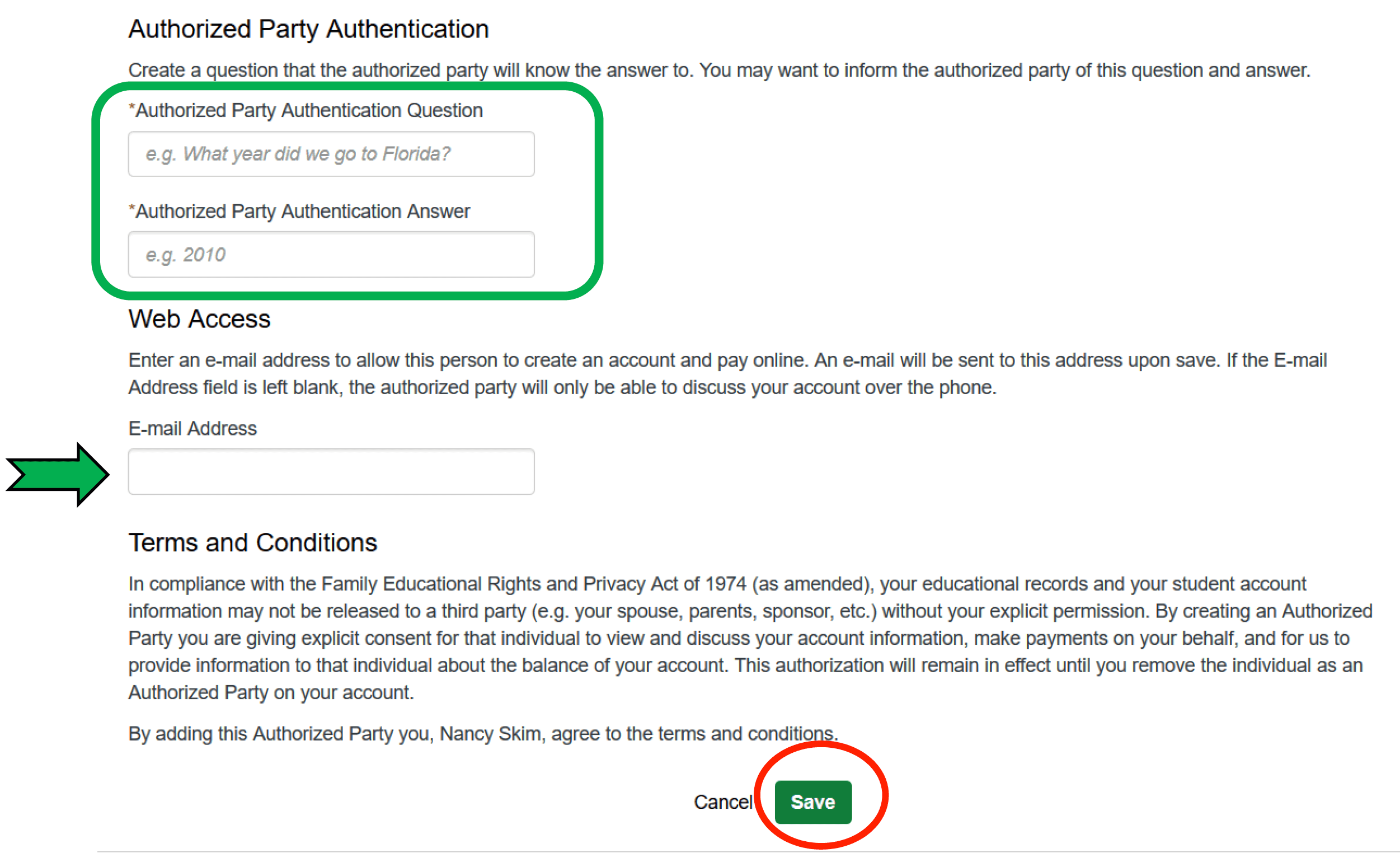
- Once you have clicked “Save” an email will be sent to the ‘authorized party’ with instructions to complete their setup for Nelnet access along with the website link to our online payment vendor Nelnet Business Solutions (NBS).
- Please inform the authorized party that you have granted them access to financial information on your SIS account and instruct them to watch for NBS email.
- Please inform your authorized party a 2.85% convenience fee is charged by our online vendor NBS on all credit card and debit card transactions. There is no fee for electronic e-check payment.
- Student has ability to remove or deactivate an “authorized party” from their SIS account.
- Click the “Make a Payment or Manage Refunds” link from the home page of your SIS account which will bring you to our online payment vendor screen (Nelnet).
- Click “My Profile” tab on top of the Nelnet screen. This will bring you to your profile detail page.
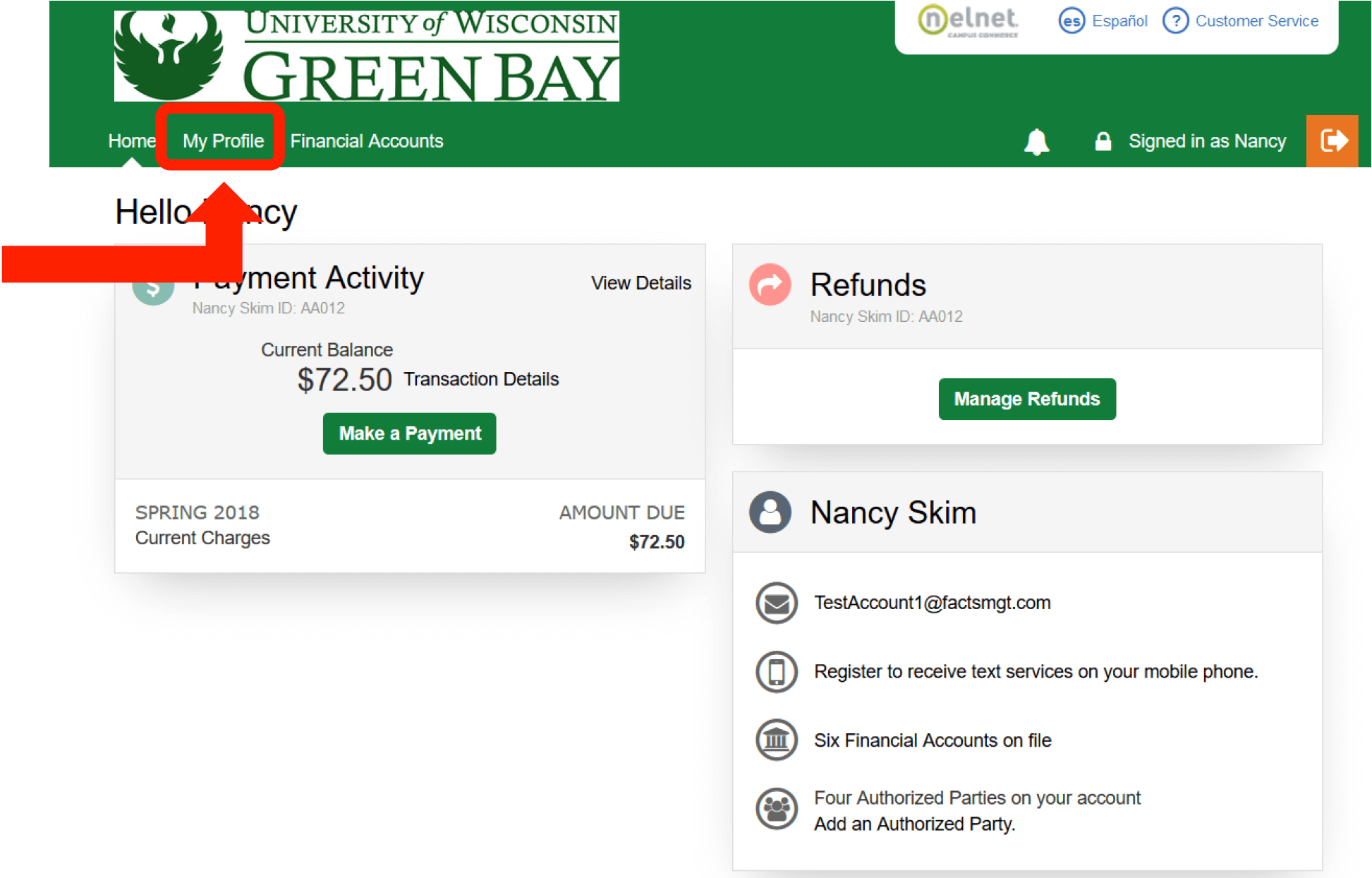
- Under the “Manage Payers” heading click ‘Edit’ next to the authorized payers you want to delete.
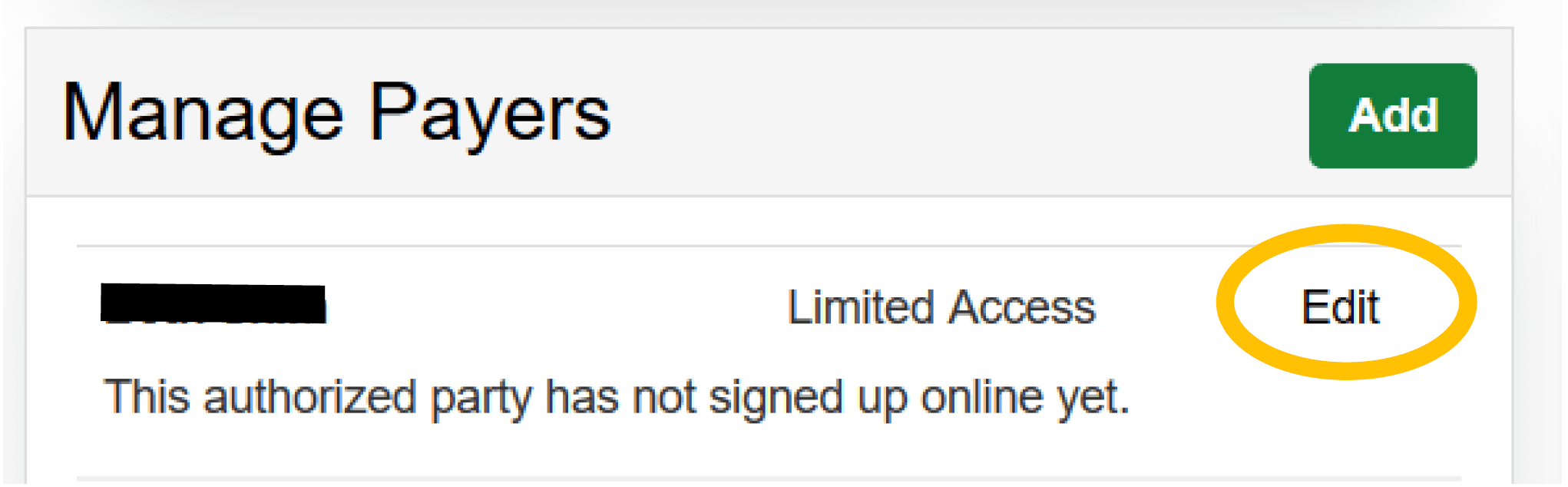
- Click the “Deactivate” box.
- Click “Save” to save your change.
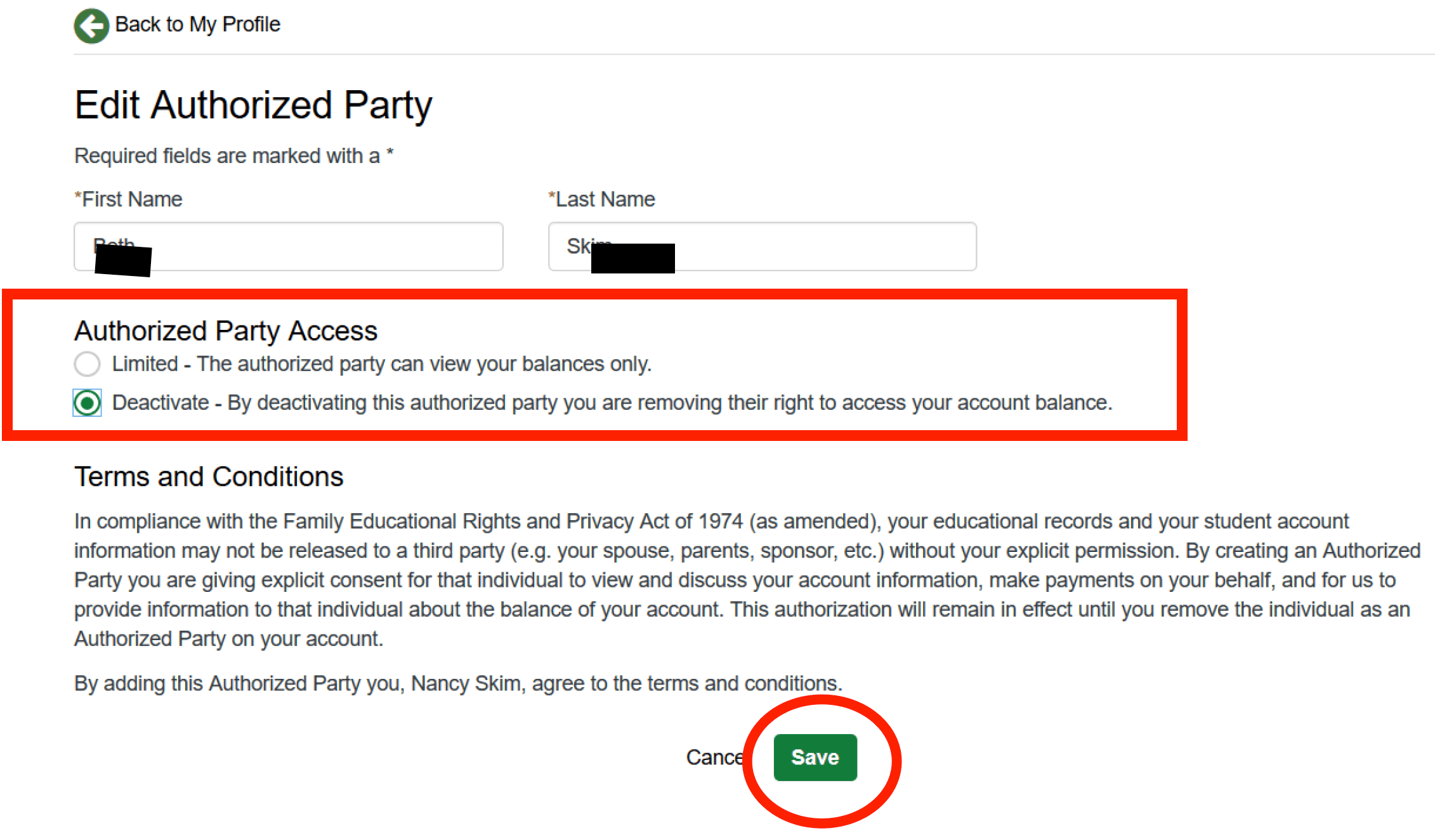
Authorized Party Guest Instructions
A UW-Green Bay student is able to grant parents and/or other guests access to view the financial account detail of their student account and ability to make online payments as an “Authorized Party”.
- During the Authorized Party setup process, the student will be prompted to enter an authentication question. The answer to question must be known to the Authorized Party.
- The student must enter the correct email address of the Authorized Party. The Authorized Party will receive an email from our online payment vendor Nelnet Business Solutions (NBS).
- This email message will contain a link for Authorized Party to use to complete the setup process and accessing Student’s billing account.
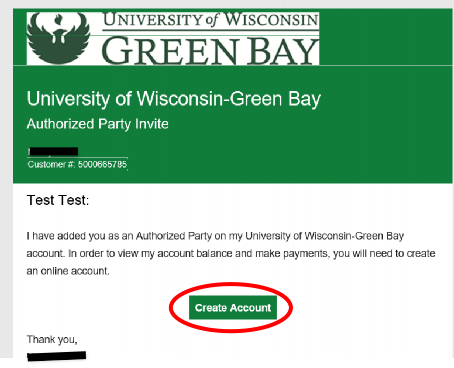
- The Authorized Party must be able to enter in correct answer to the authentication question created by student during the setup process.
- The Authorized Party will follow prompts on NBS website to complete authorized party setup.
- The Authorized Party can save the login address for future reference and future online payments.
- If the UW-Green Bay student granted the Authorized Party access ONLY for making online electronic payments, then the Authorized Party will not see the student’s financial account detail.
Fees
- There is a 2.85% convenience fee charged by our vendor NBS on credit card and debit card payment transactions.
- There is no fee for electronic check (Electronic Funds Transfer/EFT) payments.
Refunds
Refunds generated by any online payment will be refunded directly to the student through their UW-Green Bay Student Information System (SIS) account.
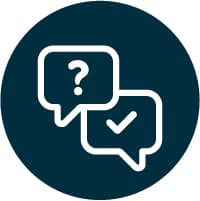
We're here to Help
Need help? If you have questions about Authorized Party Access, how to set it up, or anything related to student billing, just give us a call at (920) 465-2224 and we'll answer your questions.