Electronic Refunds
The fastest, most convenient way for you to get your refund is to sign up for electronic refunds. If you do this, any excess balance on your account — whether it's from overpayment, a surplus in financial aid, or you had to withdraw — will automatically be direct deposited into your personal checking or savings account. There's no need to wait in line to pick up your refund check.
How Do Electronic Refunds Work?
Once you have signed up for Electronic Refunds, you will receive an email notification to your UW-Green Bay email account every time a refund is sent to your bank account. Once you enroll in Electronic Refunds this will be in effect the entire time you are a student at UW-Green Bay or until you un-enroll from electronic refunding. If your banking information changes, you will need to update your account information on the Electronic Refund page. If we are notified by our bank that your account information is incorrect, this could result in a two week delay of receiving your refund as a paper check.
Other Refund Options
If you do not wish to set up automatic direct deposits with electronic refunds, a paper check will be mailed to your SIS 'home' address the Monday after the refund was processed in your SIS account.
International student paper refund checks will be mailed to their dormitory address.
How to Set Up Electronic Refunds
Turn Off Your Pop-Up Blocker
When signing up for Electronic Refunds, you may want to check if your pop-up blocker is on. You may need to temporarily disable it for the electronic deposit sign up page to appear.
- Sign in to SIS.
- Click "Make a Payment or Manage Refunds"under the Finances section of your Student Center SIS home.
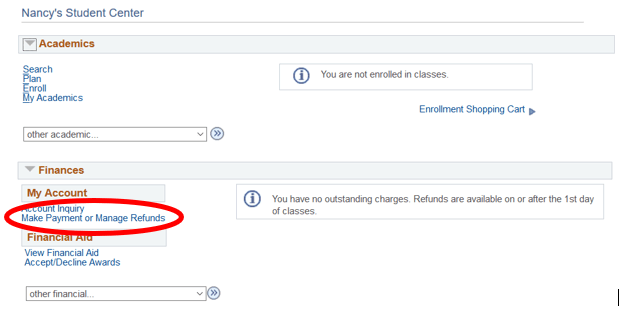
This will bring you to our online payment vendor screen Nelnet Business Solutions (NBS).
Click the "Manage Refunds" button under "Refunds."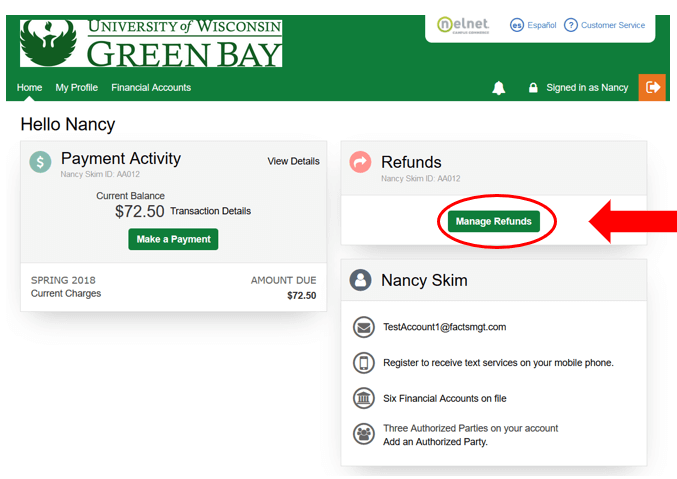
Nelnet requires an additional confirmation step for students enrolling for the first time in electronic refunding or changing their existing refund method. The confirmation step generates a text or email message to the student with a unique authorization code. You must enter this code before completing enrollment or changing their refund method.
A “Manage Mobile Alerts” screen will pop up where you can sign up to have the unique authorization number sent to your personal phone as a text.
- Confirm Your Identity By Text - Check this box if you want the authorization code texted to you
- 10 Digit Phone Number - Enter in the 10-digit phone number to receive text
- Save - Click to save
On next screen click the "Bank Account (Direct Deposit)" button. Complete all banking information boxes.
Click Save to complete enrollment and save banking information.
How to edit Electronic Refund info
You can edit your banking information or un-enroll from electronic refunding through your Student Information System (SIS) account. If your banking information changes, be sure to update your account information to avoid the two-week delay of receiving your refund as a paper check.
- Sign in to SIS.
- Click "Make a Payment or Manage Refunds" in the Finance section of your home page on SIS account.
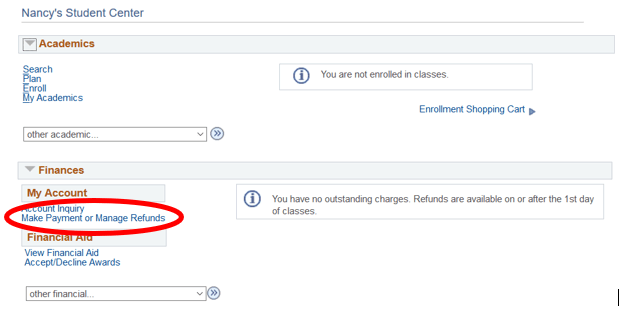
- On our online payment Nelnet vendor screen, click "Manage Refunds" button under the "Refunds" box.
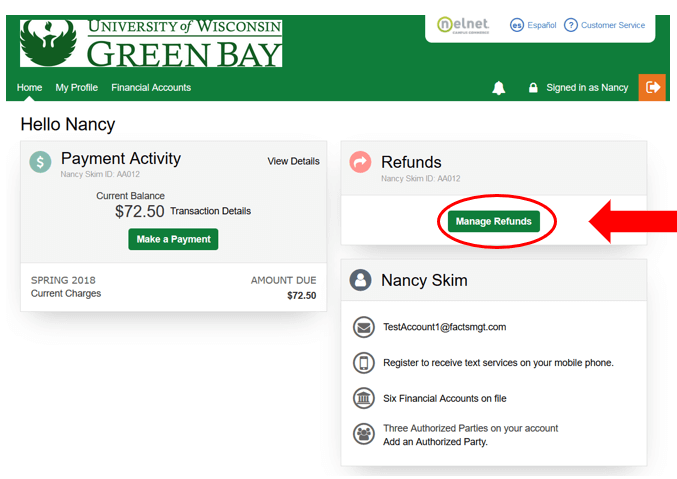
- To change the phone number used to receive mobile alert notifications with the unique confirmation code authorization, click the telephone icon.
- Click "Edit Refund Method" to make changes on your existing refund banking information.
- Click "Remove Refund Method" to un-enroll from electronic refunds. If you un-enroll from e-refunding, future refunds will be on a paper check.
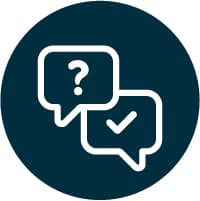
We're here to Help
Need help? If you have questions about Electronic Refunds, how to set them up, or anything related to student billing, just give us a call at (920) 465-2224 and we'll answer your questions.